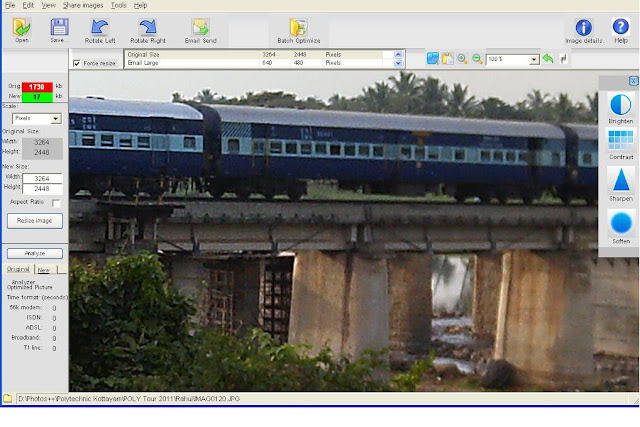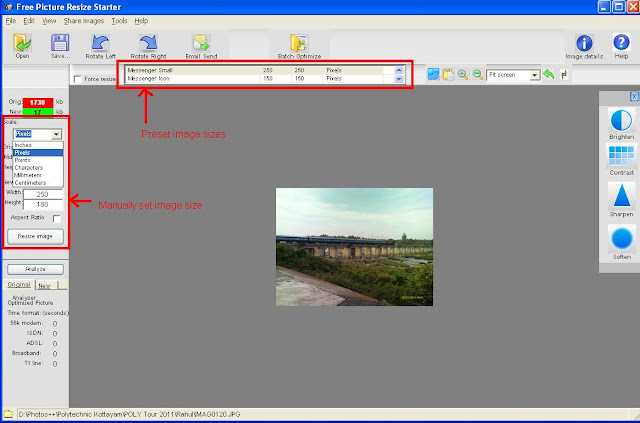Some times it becomes necessary to change the ICON of an executable (.exe) file so that the exe file get’s a new appearence. Many of the Tools such as TuneUP Winstyler does this job by adjusting the Windows to display a custom icon to the user. But in reality when the file is carried to a different computer, then it shows it’s original ICON itself. This means that inorder to permanantly change the ICON, it is necessary to modify the executable file and embed the ICON inside the file itself. Now when this is done the exe file’s ICON is changed permanantly so that even if you take file to a different computer it show’s a new icon.
For this purpose I have found a nice tool which modifies the exe file and will embed the ICON of your choice into the file itself. ie: The tool changes the exe ICON permanantly.
I’ll give you a step-by-step instruction on how to use this tool to change the icon.
1. Goto www.shelllabs.com and download the trial version of Icon Changer and install it (Works on both XP and Vista). 2. Right-click on the exe file whose ICON is to be changed.
3. Now you will see the option Change Icon. Click on that option.
4. Now the Icon Changer program will open up.
5. Icon changer will search for all the ICONS on your system so that you can select any one of those.
6. Now select the ICON of your choice and click on SET.
7. Now a popup window will appear and ask you to select from either of these two options.
- Change embeded icon.
- Adjust Windows to display custom icon.
Select the first option (Change embeded icon).
8. You are done. The ICON get’s changed.